The steps below are the same on Windows 10 and 11.
1. Open Start and type VPN and select VPN Settings
2. Click Add VPN

3. Select Windows (built-in)as VPN provider
4. Enter a connection name, it can be anything you like
5. Enter the public IP Address of your UniFi Console
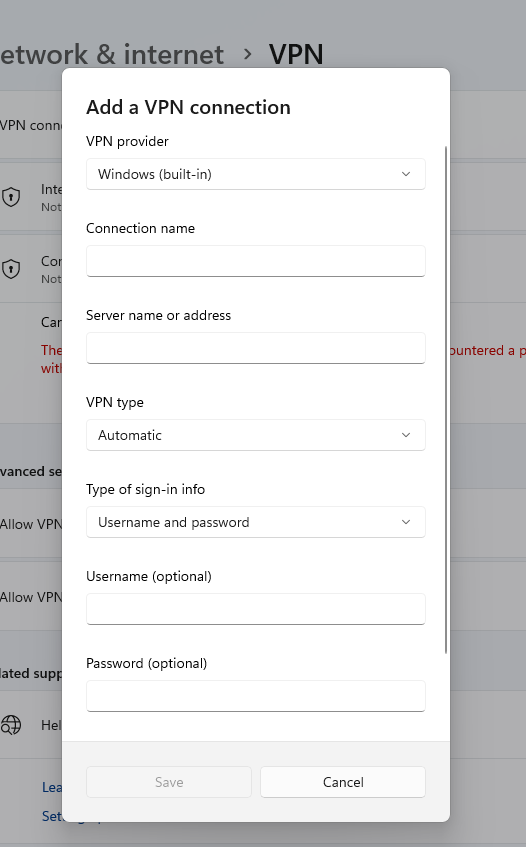
6. VPN Type > Select L2TP/IPSec with pre-shared key
7. Enter the pre-shared key that we have set earlier in the UniFi Console
8. Fill in the username and password the you were provided
9. Save the settings
10. Next, you will need to change the VPN Network adapter, to enable MS Chap v2.
Press Windows key + R and type ncpa.cpl <enter>
11. You will now see your VPN network adapter.
Right-click on your adapter and select Properties
12. On the Security tab:
select Allow these protocols and enable Microsoft CHAP Version 2
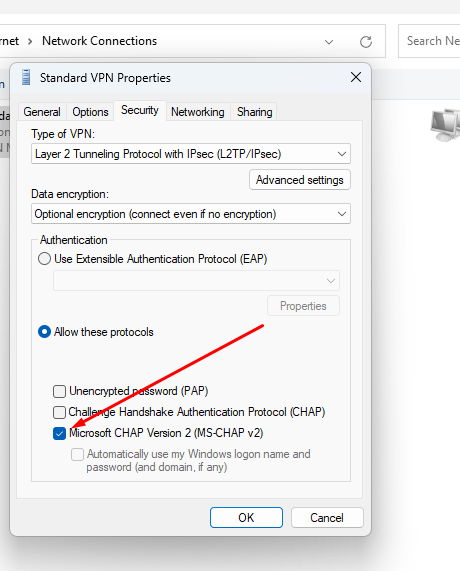
13. Click Ok to save the settings.