How to Use Acronis To Restore Backups To New Hardware
Retrieve the ISO file from the backups from either local or cloud on Acronis
Local – Acronis does not store all back ups in the cloud, some are stored locally and to get this file, you will need to remote into their server from ConnectWise and download the file to a thumb drive
Log into ConnectWise
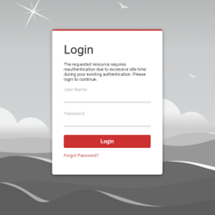
Select the client who's server has the backups
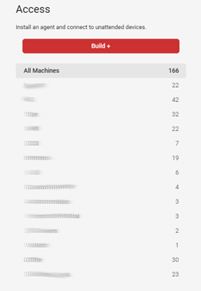
Select the server and remote into it

Go to the files and navigate to backups
Look for the appropriate backup file for the device you are recovering
Download ISO file to an external storage device
Cloud – Some backups are stored via cloud on Acronis, if stored there you will be able to get the files directly from the acronis website
Log into Acronis
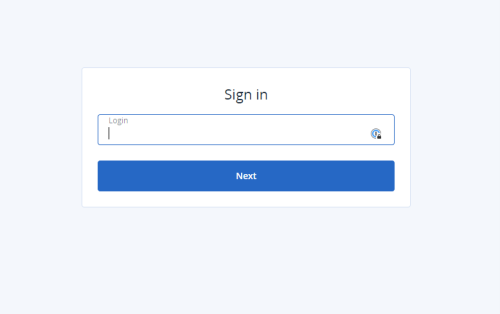
Select the company that needs the backup

Click Manage Service
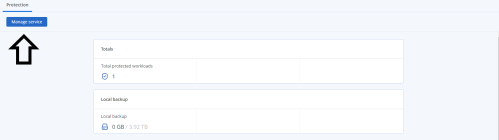
Select the machine that needs the backup

On the right-side panel, select recovery
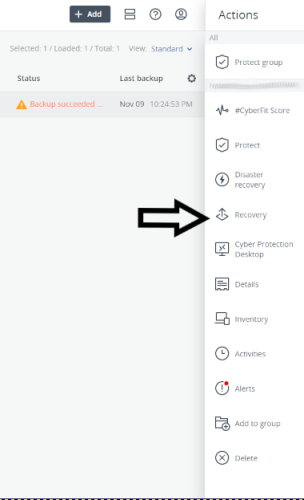
Select the backup you wish to recover
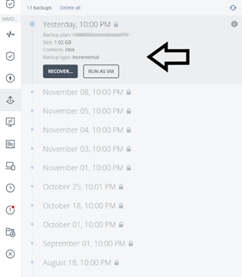
Select entire Machine
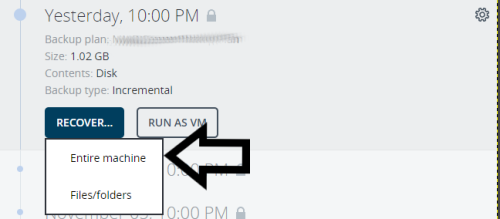
If you need a password for the backup go into 1password under the network vault and search “Acronis company name”
Recover the files and add them to an external storage device
Take the new device and boot it with an Acronis bootable drive
Download: link
- Download the file and put the program on a bootable usb
- Plug the usb into the new device and boot from usb
Once your device has booted into Acronis
- Follow these steps to choose which ISO file to recover from Recovery>Browse>This PC>Drive with ISO image>OK
- Choose all disk partitions NTFS FAT32 etc
- Let it recover the files onto the new device and restart

