Give Read/Manage Permissions for other mailboxes
Log in as yourself on Admin center
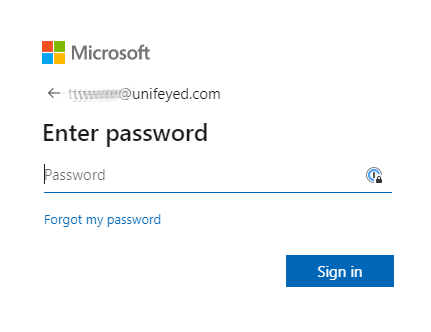
Go to the company
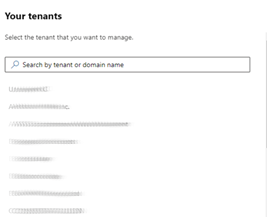
Click on Users>Active Users and verify the person who will receive permissions
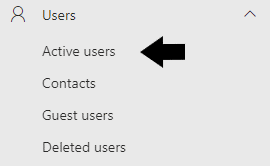
Add the person who will be receiving permissions to every account that needs the added permission by clicking their name and going to the Mail tab on the right-side panel
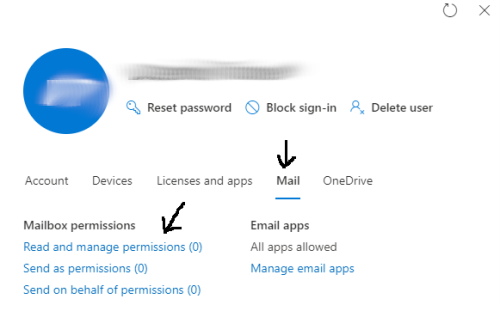
Notify client that changes have been made and may take up to an hour to show up in outlook

